mxODBC - Python ODBC Database Interface
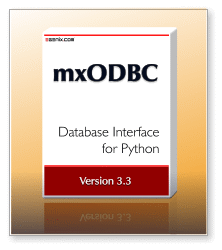
Introduction
mxODBC™ provides an easy to use, high-performance, reliable and robust Python interface to ODBC compatible databases such as MS SQL Server and MS Access, Oracle Database, IBM DB2 and Informix , Sybase ASE and Sybase Anywhere, MySQL, PostgreSQL, SAP MaxDB and many more. It is an extension to our eGenix.com mx Base Distribution.
ODBC refers to Open Database Connectivity and is the industry standard API for connecting applications to databases. In order to facilitate setting up ODBC connectivity, operating systems typically provide ODBC Managers which help set up the ODBC drivers and manage the binding of the applications against these drivers. On Windows and Mac OS X the ODBC Manager is built into the system. On Unix platforms, you can choose one of the ODBC managers unixODBC, iODBC or DataDirect, which provide the same ODBC functionality on most Unix systems.
Databases usually ship with ODBC drivers for Windows, so it's
easy to get Python connected to a database on Windows. On Linux and Mac
OS X, the situation is not as bright, but getting a lot better with the
growing popularity of these platforms. If you have trouble finding a
database driver for your platform, try the ODBC vendor list on SQLSummit.com, or have a look at our mxODBC Connect product:
If you are looking for a remote database connectivity solution for Python, you may be interested in our mxODBC Connect product, which eliminates the need to have an ODBC driver for the client side of the application. It specializes on remote database connections such as the ones you typically find in web-applications, e.g. where multiple Linux servers need to communicate with a company database running on a Windows server.
Features
- Python Database API 2.0 Compliance: the mxODBC API is fully Python DB-API 2.0 compatible and implements a large number of powerful extensions.
- Support for all recent ODBC Versions: mxODBC works with ODBC drivers implementing the ODBC version specifications 2.0 - 3.8.
- Uses ODBC 3 APIs: provided the ODBC driver is capable of using ODBC 3 APIs, mxODBC will use them for added efficiency.
- Support for all popular ODBC Drivers: mxODBC
includes adjustments and work-arounds to support MS SQL Server Native
Client (both on Windows and Linux), MS SQL Server ODBC Driver, FreeTDS ODBC Driver, Oracle Instant
Client ODBC Driver, IBM DB2 ODBC Driver, Sybase ASE ODBC Driver,
Netezza ODBC Driver, Teradata ODBC Driver, PostgreSQL ODBC Driver,
MySQL ODBC Driver, .MaxDB ODBC Driver as well as the ODBC driver sets
of EasySoft, DataDirect, OpenLink, Actual Technologies.
- Support for all popular ODBC Driver Managers: mxODBC comes with subpackages for the native Windows and Mac OS X ODBC managers, as well as the ODBC managers unixODBC, iODBC and DataDirect, which are commonly used on Unix systems.
- 32-bit and 64-bit ODBC: mxODBC supports both 32-bit and 64-bit versions of the ODBC standard on all supported platforms.
- Stable, robust and reliable: the mxODBC API has been in active production use for more than 10 years.
- ODBC Catalog & Introspection Functions: mxODBC Client API provides methods e.g. to list tables, find column specifications, query index relationships, etc.
- Dynamic ODBC Configuration: adjust ODBC connection parameters dynamically, e.g. set timeouts, read-only access, auto-commit, etc.
- Full Unicode Support: use Unicode for managing text data in your client applications - even if the database does not natively support Unicode, mxODBC will automatically provide the necessary conversions on-the-fly.
- Support for Multiple Result Sets: call stored procedures and access all returned result sets using an easy to API. Easily free up resources in case result sets are no longer needed.
- Useful DB-API Extensions:
- connection.autocommit to easily turn on/off the ODBC autocommit feature
- cursor and connection objects usable as Python context managers
- Adjustable.paramstyle: mxODBC supports both the ODBC question
mark positional parameter binding style as well as the named parameter
styles used by e.g. Oracle.
- cursor.scroll() to scroll the cursor in result sets
without actually fetching data.
- cursor.cursortype to easily adjust the used ODBC cursor type to your application's needs.
- ODBC cursor/connection option methods to adjust ODBC cursors/connections to your application's needs and optimize performance by e.g. declaring a connection read-only.
- Configurable Data Type Mappings:
- Supports Python type binding and Database type binding for efficient data exchange.
- Supports mxDateTime and Python's time and datetime modules for date/time value exchange.
- Supports standard Python floats, integers, longs and Python's decimal module for loss-less numeric value exchange.
- Supports Python 2.7 memoryview objects.
- Automatically handles and supports unknown data types and user data types via string conversion.
- Multi-Version Python Support: mxODBC works with Python 2.4, 2.5, 2.6 and 2.7.
- Full 64-bit Support: mxODBC runs on the following 64-bit platforms natively: Windows, Linux, FreeBSD and Mac OS X.
- Highly Portable Codebase: in addition to the already supported platforms for mxODBC, we provide custom porting services for more exotic platforms.
- Easy installation: using Windows installers, our Python distutils compatible prebuilt Python packages or setuptools/zc.buildout/pip compatible egg package archives.
- Easy configuration: use ODBC manager GUI tools for easy configuration of ODBC data sources, then access these data sources by name from Python.
System Requirements
The eGenix mxODBC distribution includes the mxODBC package needed to connect Python to an ODBC manager. However, it does not include an ODBC manager or any ODBC drivers. You have to have these installed in order to be able to use mxODBC with Python.
Windows:
On Windows, the situation is very simple: most databases come with ODBC drivers and register them with the Windows ODBC manager that's part of every Windows system.
Please consult the ODBC driver documentation for details on how to setup ODBC data sources. The mxODBC User Manual also includes a section on this topic and some helpful hints in case you run into problems.
Linux, FreeBSD, Solaris, AIX:
On Unix, you will have to install one of the popular ODBC managers iODBC or unixODBC and then register the ODBC drivers for your database with these ODBC managers.
Linux systems usually come with at least one of these ODBC managers preinstalled. Please see the mxODBC User Manual for setup instructions.
Mac OS X:
On Mac OS X, you can use the system system ODBC manager (which is a version of the popular iODBC manager).
Please see the mxODBC User Manual for setup instructions.
Licensing
The eGenix.com mxODBC Distribution is a commercial product and made available under the terms and conditions of the eGenix.com Commercial License Agreement, Version 1.3.0 (PDF file).
When purchasing a license for the mxODBC product, you will receive a digitally signed Proof of Authorization together with a license file authorizing you to install and use the product.
mxODBC is available in different editions to meet your specific needs. Please see the mxODBC Editions section for details.Evaluation
If you would like to evaluate the eGenix.com mxODBC Distribution, please request an evaluation license or send an email to the eGenix.com Sales Team and include the following information: name of the licensee, number of evaluation licenses.
We will then send you the requested number of evaluation licenses for the mxODBC Professional Edition. The evaluation licenses have a built-in timeout of 30 days, but are otherwise fully functional.
If you are satisfied with the product, you can then proceed to the next section.
Buy Licenses
Production licenses for the mxODBC product can be bought via our eGenix.com Online Shop. Licenses are sold per Python installation. If you are installing the product on a shared server which is accessible over a network, then you have to purchase a separate license for each machine that can access the installation via this server.
For prices and volume discounts please check the mxODBC License Shop Page. We also offer site and corporate licenses. Please write to sales@egenix.com for quotes on these.
After purchase, you will receive the necessary license files from eGenix.com within two business by email to the shipping address you specified in the ordering process.
If you need to buy licenses for third parties (e.g. as contractor or reseller), please consult sales@egenix.com for instructions.
If you have questions about the ordering process, or the needed number of licenses, please write to the eGenix.com Sales Team.
mxODBC Editions
mxODBC licenses are available in different editions to meet your specific needs:
| Feature |
Standard Edition for ... |
Professional Edition |
|||
| MS SQL Server |
Oracle |
IBM DB2 |
Sybase ASE |
||
| SQL Server Support |
 |

|
|||
| Oracle Support |

|

|
|||
| DB2 Support |

|

|
|||
| Sybase ASE Support |

|

|
|||
| Teradata Support |

|
||||
| Netezza Support |

|
||||
| MySQL Support |

|
||||
| PostgreSQL Support |

|
||||
| MaxDB Support |

|
||||
| MS Access Support |

|
||||
| Support for Other Databases |

|
||||
| Max. Number of Connections |
10 |
10 |
10 |
10 |
unlimited |
| Number of CPUs |
1 |
1 |
1 |
1 |
1 |
The edition features are enabled via the license files that you receive after purchase. The download packages are the same for all editions.
Standard Edition
The low-cost Standard Edition License allows installation of mxODBC for use in one Python installation. Depending on the edition variant, it allows working with MS SQL Server, Oracle, IBM DB2 or Sybase ASE database backends only. The maximum number of connections per process is limited to 10 connections.
If you need to connect to multiple database backends, ones which are not listed here, or have a need to more than 10 connections per process, please have a look at the Professional Edition.
This edition is ideal for users who normally only work with one specific database backend.
Professional Edition
The Professional Edition License
allows installation of mxODBC for use
in one Python installation. There is no limitation on the database
backend or the number of open connections per process - you can benefit
from the full mxODBC functionality on all platforms.
This edition is ideal for users in more diverse environments and in situations where the number of connections should not be limited, e.g. in a web server environment.
Professional Edition Upgrade
If you are intending to upgrade from an existing mxODBC license to the new mxODBC 3.2, please contact the eGenix.com Sales Team with your existing license serials for details for an upgrade discount coupon.
We will give out 20% discount coupons for upgrade purchases going from mxODBC 2.x to 3.2 and 50% coupons for upgrades from mxODBC 3.x to 3.2. After upgrade, use of the original license from which you upgraded is no longer permitted.
Please note that upgrade coupons are not available for the low-cost standard editions.
Product Development Edition
For developers who want to integrate mxODBC into an application or product, we offer a Product Development Edition License which allows royalty-free redistribution of mxODBC as part of a product built by a developer.
Developer licenses for the mxODBC product can be bought via our eGenix.com Online Shop.
Licenses are sold per developer and product, e.g. if you have one developer
working on two products integrating mxODBC, you will need to purchase
two licenses. If you have three developers working on one product, you
will need to purchase three licenses in order to benefit from the
royalty-free distribution right.
For prices please check the mxODBC Product Development Edition License Shop Page. Volume discounts are available on request. Please contact the eGenix.com Sales Team for quotes.
Product Development Edition Upgrade
If you are looking for upgrades to your existing mxODBC Developer CPU Licenses or mxODBC Product Development Edition Licenses, we will provide you with upgrade coupons. Please contact eGenix.com Sales Team with your existing license serials for details for an upgrade discount coupon.
We will give out 20% discount coupons for upgrade purchases going from mxODBC 2.x to 3.2 and 50% coupons for upgrades from mxODBC 3.x to 3.2. After upgrade, use of the original license from which you upgraded is no longer permitted.
Please note that we have changed the licensing scheme for mxODBC development licenses to a per-developer and product based one in 3.1 and later, to better meet our customer's requirements. If you have questions, please contact the eGenix.com Sales Team.
Alternative Redistribution Forms
If you want to redistribute mxODBC as part of a product on a per-installation basis (rather than on a per developer and product basis), you can do so by purchasing standard or professional edition licenses in bulk and then redistribute these to your customers. For larger volumes we also have a special reseller agreement to simplify the process. Please write to the eGenix.com Sales Team for instructions and more information.
Documentation
The following documentation is available for mxODBC:
mxODBC User Manual and Reference Guide - HTML and PDF
The manual includes an installation guide, a discussion of the design principles behind mxODBC, as well as a reference of the available programming interfaces.
The PDF file is also available as part of the installation and can be found in the mx/ODBC/Doc/ folder.
Books
"Python Programming On Win32" by Mark Hammond, Andy Robinson has a section on mxODBC and mxDateTime.
Download
A successful installation of mxODBC requires these three steps:
- Before continuing with the download of mxODBC, first make sure that you have installed the eGenix.com mx Base Distribution (version 3.2 or later), since the eGenix.com mxODBC Distribution is an add-on to our base set of Python extensions.
- The downloads below do not contain any license keys. You will either have to obtain evaluation licenses or buy production licenses in order to successfully install and use the package.
- Select the right download for your platform and Python version and then head on to the installation instructions below.
By downloading, installing or using the eGenix mxODBC Distribution, you agree to the terms and conditions set forth in the eGenix.com Commercial License Agreement 1.3.0.
Redistribution of these files is not allowed. Please contact the eGenix Sales Team for details about redistribution possibilities and terms.
Windows (x86 - 32-bit):
Windows (x64 - 64-bit):
Linux (i686 - 32-bit):
Linux (x86_64 - 64-bit):
Mac OS X (PPC + Intel - 32-bit):
Mac OS X (Intel - 64-bit):
FreeBSD (i386 - 32-bit):
FreeBSD (amd64 - 64-bit):
Solaris (Intel):
Solaris binaries will be made available on demand.
AIX (PowerPC):
AIX binaries will be made available on demand.
Source Code:
Other Platforms:
If you need distribution archives for platforms not mentioned here, please contact support@egenix.com for details. It is very likely that we can find a way to help you.
Python Unicode Version (UCS2 vs. UCS4)
On Unix it is important to know whether you need to download a distribution for a narrow Unicode build of Python (UCS2) or a wide version (UCS4).
Most Unixes ship with wide Python builds these days (including RedHat and SuSE). In order to make sure, please run the following command which will tell you what kind of Python installation you have:
python -c "import sys;print(sys.maxunicode<66000)and'UCS2'or'UCS4'"
If you get errors such as "unresolved symbol PyUnicodeUCS2_AsEncodedString" when trying to load an extension from the distribution, you have likely installed an archive for a wrong Unicode version.
Installation
For full details on how to install, setup and configure mxODBC, please see the mxODBC User Manual. It is available as PDF for offline reading and HTML for online reading:
mxODBC User Manual and Reference Guide - HTML and PDF
What follows is a short summary:
Windows Installer
Installation using the Windows installers is straight forward: just double-click on the installer EXE or MSI file and follow the instructions.
Both installers register the distribution with the Windows software registry, so you can easily uninstall the distribution should you require to do so.
With the new MSI installer you also have the option to run the installer without the GUI or to integrate it into an automatic installation process. Please see the MSI installer documentation on the Python web-site for details.
To uninstall the distribution, please use the standard Windows software registry.
Prebuilt Distribution Installation
To reduce the number of binaries that we have to create for each release, we have adapted a new generic distribution format that works on all Python platforms: the Prebuilt Distribution Format.
Technically, this format is a standard Python distutils distribution, but with only the build/ directory and without the source tree.
System-wide Installation
In order to install such a distribution, please follow these instructions:
- Download and unzip the archive into a temporary directory
- Change into the distribution directory
- Run
the following command using the Python interpreter with which you
intend to work (this could be the default one, or an application
specific one depending on your needs):
sudo python setup.py install
On Windows and some other platforms that don't havesudo, please run the above withoutsudoas administrator or root.
The distribution will then be installed into the standard directory
for Python extensions of your Python installation (usually the site-packages/ subdirectory of the Python standard library directory).
To uninstall, follow the same steps as above, but use the command uninstall instead:
sudo python setup.py uninstall
User Installation
You will need to be able to sudo on the target machine or know the
root password for the above to work. If you don't have permission to
install packages as root, you can still install the distribution into a
local directory, e.g. ~/lib/python by using the following installation command:
python setup.py install --home=/home/user/
This will install the distribution into the directory /home/user/lib/python/.
In order to have Python see this directory and make it useable for
import, you have to adjust the PYTHONPATH environment variable to
include this directory, e.g.
export PYTHONPATH /home/user/lib/python
To see all the possible installation options, run the install script using the help options:
python setup.py install --help
To uninstall, follow the same steps as above, but use the command uninstall instead:
sudo python setup.py uninstall --home=/home/user/
Egg Archive Installation
The egg archives we provide are made available through two PyPI-style indexes which the egg tools setuptools/easy_install/pip/zc.buildout can access to automatically download and install the right egg archive.
There are two indexes, one for Python UCS2 builds:
https://downloads.egenix.com/python/index/ucs2/
and one for Python UCS4 builds:
https://downloads.egenix.com/python/index/ucs4/
Automatic Download and Installation
If you are using a Python UCS2 build, then you can install the egg archives using this command:
easy_install -i https://downloads.egenix.com/python/index/ucs2/ \
egenix-mxodbc
For UCS4 builds, please use this command:
easy_install -i https://downloads.egenix.com/python/index/ucs4/ \
egenix-mxodbc
The command line parameters for other tools such as pip are similar. Please consult their documentation for details.
Manual Download and Installation
In some cases, easy_install and other download tools cannot map the platform name to the name used in the egg archive. If you get errors during the installation, please manually download the right egg archive and then run the command directly on the downloaded egg archive:
easy_install \
egenix_mxodbc-3.2.2-py2.7-macosx-10.5-x86_64.egg
License File Installation
The licenses you receive from eGenix after purchase or request of an evaluation license are packaged as ZIP file having one directory per license file set.
In order to install the license file set to a specific Python
installation, please unzip the license ZIP file and copy the two files mxodbc_license.py and mxodbc_license.txt from the license directory to a directory on your Python installation's sys.path / PYTHONPATH, e.g. to the Python installation's site-packages/ directory.
mxODBC will then pick up the license files from there during startup.
Support
eGenix offers these support options:
Commercial Support
Professional level support for this product as well as all other eGenix products and Python itself is available directly from the developers at eGenix.com.
Consulting
eGenix.com offers professional consulting services for all questions and tasks around this product, including customized modifications, help with integration and on-site problem solving. Please contact sales@egenix.com for details.
Free User Support
In order for our users to keep in touch and be able to help themselves, we have created the egenix-users user mailing list.
References
mxODBC is in production use by several Fortune-500 companies, including Intel, IBM, Google and Royal Bank of Scotland.
Several of these have integrated mxODBC into their products. The most well-known of these is probably the UltraSeek search engine.
Please see the mxODBC References & Quotes page for more details or write to sales@egenix.com for more information.
History & Changes
Please see the change log for details regarding changes to the package between releases.
Older versions of mxODBC, which are still available:
